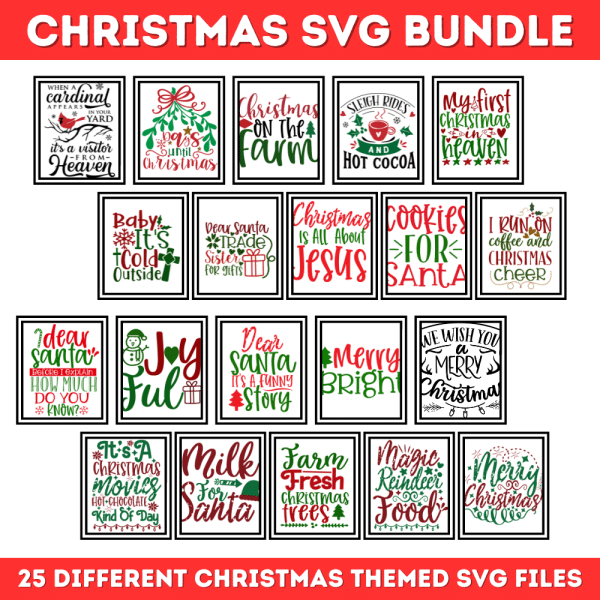Nativity Ornament using a Free Nativity Silhouette SVG
Are you looking for a Nativity craft this Christmas using your Cricut Design Studio or Silhouette? Christmas is a special time of the year and the reason for the season is to celebrate the birth of our Savior. As we celebrate Christmas and the Nativity, I wanted to make a nativity ornament using this Nativity SVG scene.
Using this FREE Nativity SVG and PNG Craft Files, it’s easy to create this perfect farmhouse-themed Christmas ornament that represents the true meaning of Christmas.

This post may contain affiliate links meaning I get commissions for purchases made through links in this post at no cost to you. Read my disclosure policy here.
Table of Contents
Supplies needed to make this Nativity Silhouette Christmas Ornament:
Wood Slice Ornaments
Transfer tape
Glue dots or hot glue
Scissors
Get the Christmas SVG Bundle Here – 25 Christmas SVG Designs
Free Nativity Silhouette Pattern
This Nativity Scene SVG and PNG are free to download and use. This free Nativity scene SVG will help you make your very own Joseph, Mary, and Baby Jesus Christmas ornament! Just follow the step-by-step directions below to complete this craft.
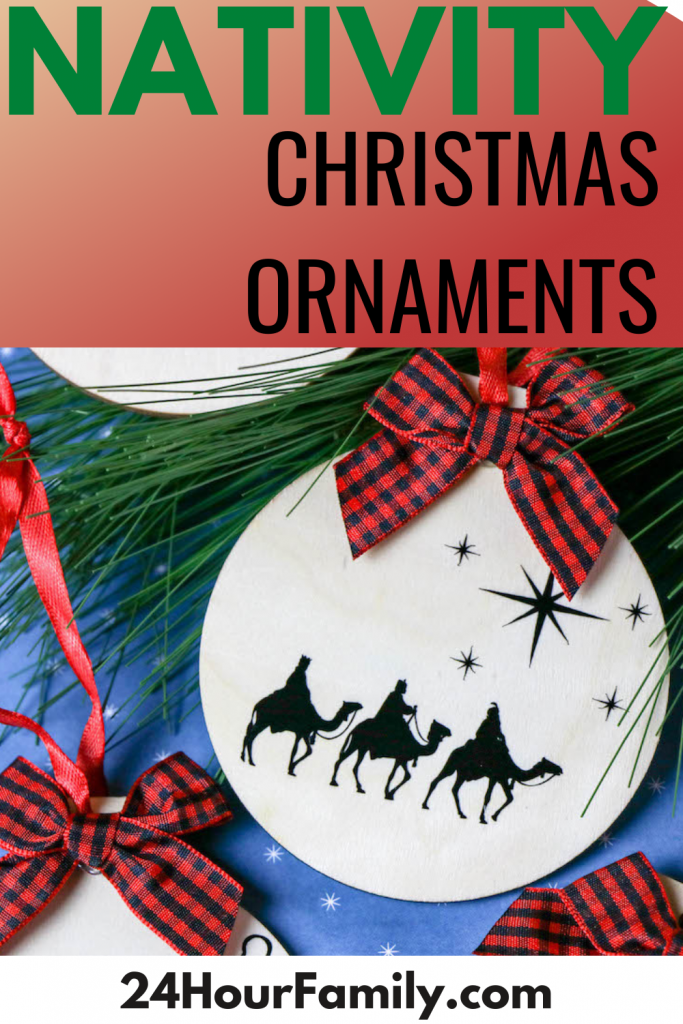
,

Open the Cricut Design Studio and create a new project.

Upload the Free Nativity SVG to the Cricut Design Studio.
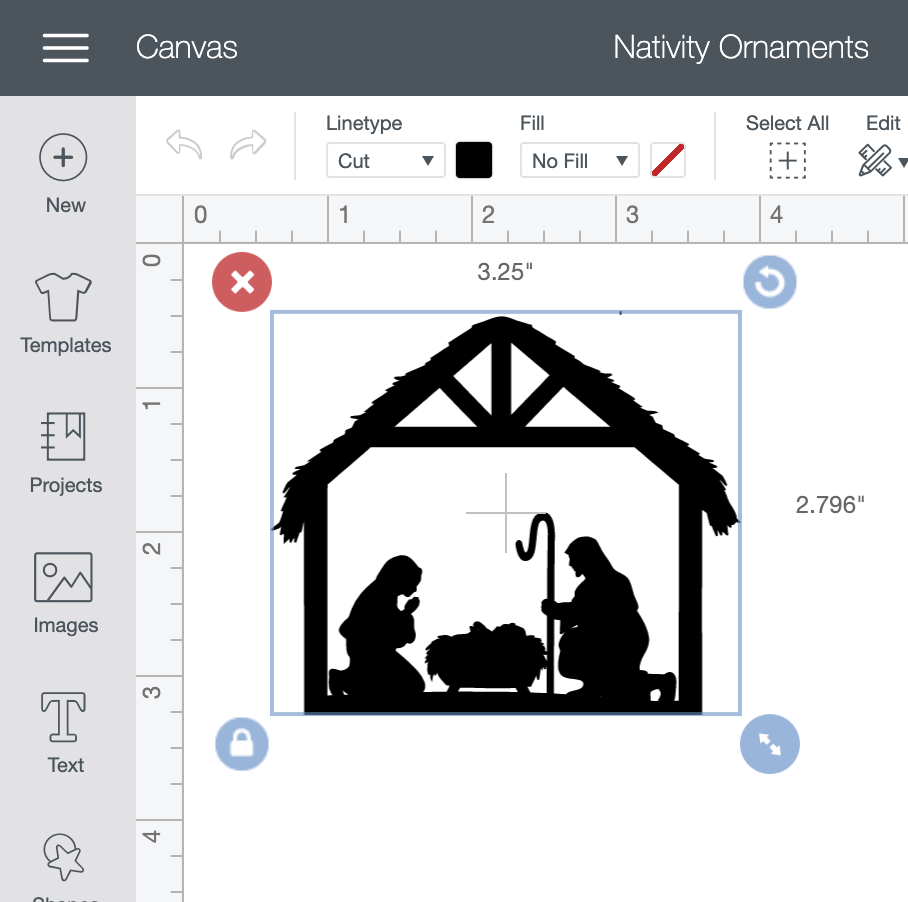
Select to remove the background of the image and save it as a cut file. Insert the image into your project and create the scenes as desired.
Select each scene and size the image to match the dimensions of the ornament.

If all of the details of your ornament will be the same color, click and drag to select the elements for the ornament and select to weld the items together.

Cut the images from vinyl.

Weed the excess vinyl away and then use transfer tape to move the designs to the ornament. Press firmly or swipe over the transfer tape with a scraper to make sure the vinyl adheres to the ornament. Pull the transfer tape away.

After the vinyl adheres to the ornament, add the decorative ribbon to the ornament.
What is the Difference between a Cricut and A Silhouette?
When it comes to cutting machines, there are two brands that stand out above the rest: Cricut and Silhouette. Both brands offer a wide range of products that can help you with everything from simple projects to complex designs. So, what is the difference between Cricut and Silhouette?
Cricut machines are designed for use with a wide range of materials, including paper, vinyl, fabric, and even wood. They feature a built-in blade that automatically adjusts to the thickness of the material being cut. Cricut machines also come with a wide range of design software, making it easy to create custom designs.
Silhouette machines, on the other hand, are primarily designed for cutting paper and vinyl. They feature a small cutting area and require the use of a cutting mat. However, Silhouette machines come with their own design software, which includes a library of ready-to-use designs. In addition, Silhouette machines can be connected to a computer so you can use third-party design software.
Download this Free Grinch SVG to Make fun Crafts
Free Mom SVG to Make a Gift for Mom
The Best Rae Dunn Font to Make Christmas Ornaments
Best Rae Dunn Font to Make Christmas Ornaments
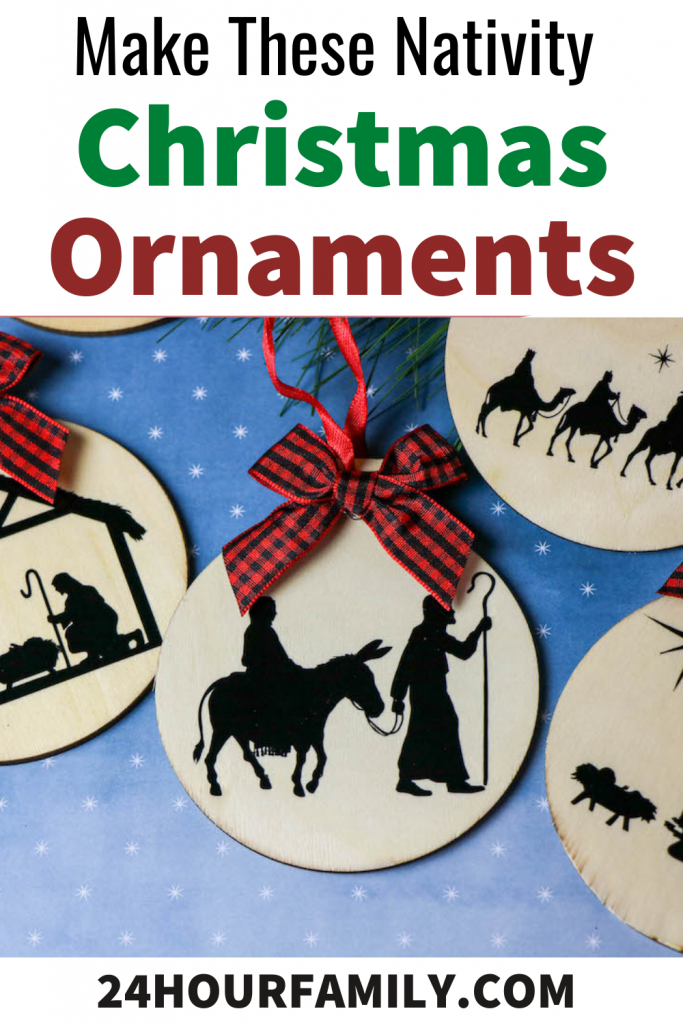

Did you make this farmhouse-themed Nativity ornament? Leave a comment and let me know!